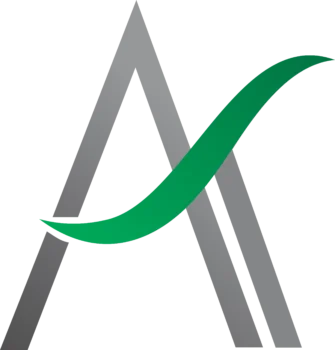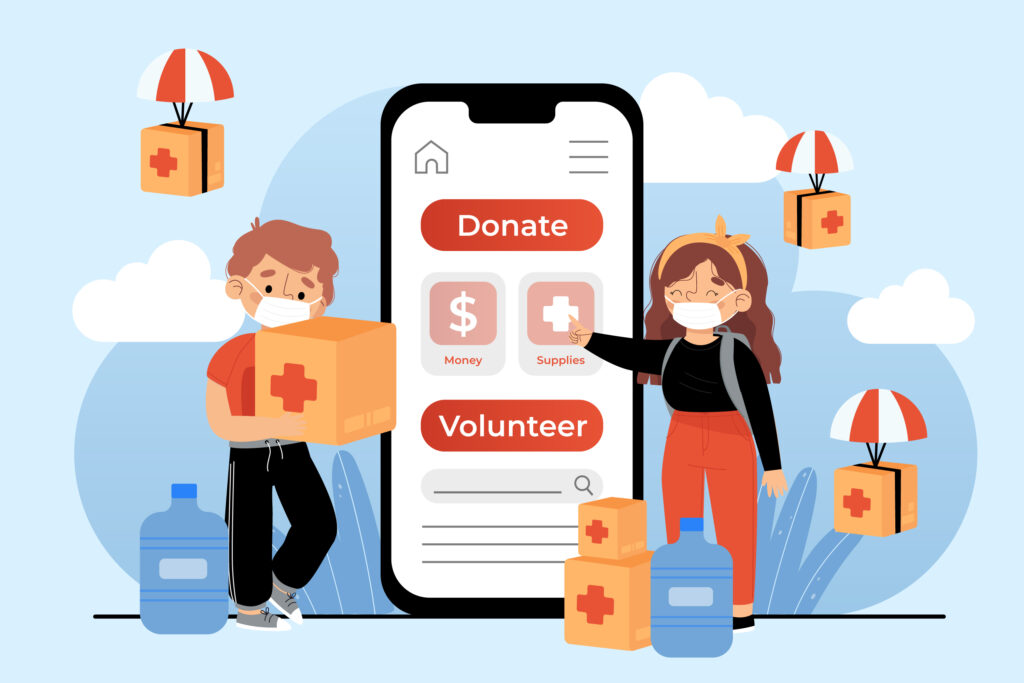The Just Bestow allows WordPress users to easily embed a donation or payment on their website. It offers a simple and secure way for donors to make payments directly through their credit or debit cards using Stripe integration.
Unlike complex payment, Just Bestow is lightweight, easy to set up, and focuses only on essential donation functionality. All advanced settings and analytics are managed through the Just Bestow Dashboard.
1. Installation
Follow the steps below to install Just Bestow on your WordPress website:
- Download the Just Bestow (ZIP file) provided by the development team.
- Log in to your WordPress Admin Panel.
- Navigate to Plugins → Add New → Upload Plugin.
- Upload the ZIP file and click Install Now.
- After installation, click Activate Plugin.
- Once activated, a new menu titled Just Bestow will appear in your WordPress sidebar.
2. Configuration
(Connecting Stripe Account as Non-Profit or Profit)
Before creating your donation form, you must connect your Stripe account to enable payments.
Step 1 — Open the Connection Settings
- Go to WordPress Admin → Just Bestow → Settings.
- Click Connect with Stripe.
Step 2 — Choose Your Account Type
You will be prompted to select how your organization operates:
- Non-Profit Organization
A registered non-profit that collects donations for charitable purposes. - Profit / Business Organization
A company or entity generating revenue or offering paid services.
Choose the appropriate option.
Step 3 — Complete Stripe Authorization
- Log in to your Stripe account when redirected.
- Authorize Just Bestow to connect to your Stripe account.
- Once authorized, you will be redirected back to WordPress, and your connection will be confirmed.
Step 4 — Receive Connection Email
After successful connection:
- You will receive an email confirmation.
- If you are a new Just Bestow user, this email will also contain:
- Your Just Bestow Dashboard login username and password
Existing users will only receive a connection success notification. If you didn’t receive any email, please contact info@ayatsolutions.com.
3. Creating a Donation Form
Once your Stripe account is connected, you can create and publish your donation form.
Step 1 — Create a New Page or Post
- Go to Pages → Add New or Posts → Add New.
- Give your post/page a title (e.g., “Donate Now”).
Step 2 — Insert the Just Bestow Block
- Click the “+” Add Block button.
- Search for Just Bestow.
- Select it to insert the donation form into the page.
Step 3 — Publish the Donation Form
Click Publish or Update to make the donation page live on your website.
4. Making a Donation
(User Flow Through the Just Bestow Donation Form)
Once your donation page is published, visitors can donate by following these steps:
- Visit the donation page where the Just Bestow form is added.
- Enter required information such as:
- Name
- Donation amount
- Payment details (via Stripe)
- Submit the form to complete the donation.
- A confirmation message will be displayed after a successful payment.
Donations are processed securely through the Stripe account you connected earlier.
5. Just Bestow Management
(Through the Just Bestow Dashboard)
All donation records and transaction details can be managed from the Just Bestow Dashboard.
Dashboard Access
You can log into the dashboard using:
- The credentials sent to your email (for new users)
- Your existing Just Bestow login credentials (for returning users)
Inside the Dashboard, You Can:
- View all transaction history
- Track individual donation details
- Manage donor information
- Monitor payment statuses
- Review revenue summaries
- Manage your organization details
- Manage campaigns and view the progress
This dashboard serves as the central hub for all donation-related reporting and management.
Support
If you face any issues or need assistance with configuration, reach out to the Just Bestow Support Team or email info@ayatsolutions.com.